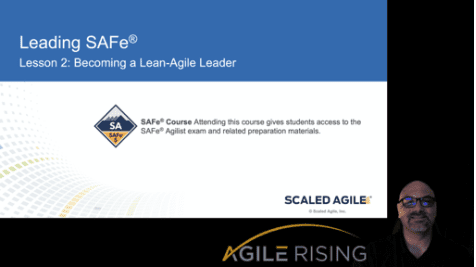
The world is now full-on remote! That is, as non-essential workers, we’re all currently working from home. At least until the COVID-19 crisis is behind us and some sense of normalcy returns, we are working in front of screens and lenses. This post is for SAFe® Program Consultants (SPCs) who are actively teaching SAFe courses, and for SAFe Release Train Engineers (RTEs) who are facilitating remote Program Increment (PI)
.
As a consultant for Agile Rising (a Scaled Agile partner), I spend a good portion of my time teaching formal courses on Lean-Agile topics and practices.
With the onslaught of the virus, we were all left scrambling to prepare for the inevitability of not just consulting and coaching remotely but teaching too!
We want the very best for our clients and always strive to relentlessly improve every aspect of our performance.
As it turns out, we were reasonably well-prepared pre-crisis, as one of our enterprise clients was 100-percent work from home as a workforce already. In the months leading up to the pandemic, we had already been planning and testing various tools and techniques to convert our traditional physical classrooms into collaborative virtual environments. It’s a tall order, given that technology, while fascinating and progressing at a fast pace, doesn’t provide the robust exuberances of a well-prepared training room.
So, we researched. We learned, tested, and continue to do so. This post is all about providing a current state of what we’ve tried and what’s proven to work well for us. You could undoubtedly find all of this information on your own. For the weary, read on and see how we’re conducting our courses. The configuration that we share in this article is for a basic, low-budget, at-home studio. You can amp this up to the limits of your budget and beyond.
Please note that in a short time, our friends and partners at Scaled Agile, Inc. have done a tremendous job of putting together high-quality remote aids, guidance, and new versions of the various SAFe courses to suit our new reality. In this post, I aim to cover the latent individual instructor enhancements that you may consider to take your training production to the next level. As one of my dearest friends, Luke Hohmann, would say, “Go with Super Awesome.”
Exploring Super Awesome
The first thing we have to discuss is hardware. And software. And process. Sound familiar? What follows is not an in-depth technical article. This non-treatise is all about super-awesome instruction enhancements for regular people. Engineers, prepare to be bored out of your mind.
Replacing body language over the wire is a huge challenge. What we take for granted in the real world, we cannot expect to happen over a Zoom or chat channel. Our students and customers expect the best from us, and as exemplars, we would put in our due diligence to give them the most value.
The first thing that I notice in lots of online courses is that the instructor (and students) do not share their video feeds. As an instructor, this faux pas is particularly egregious as our students learn in part from our body language. We each have our unique style and way of teaching, and our body language, our movements, and expressions lend credence and variety to our instructions. Without it, our students are getting only a portion of what they usually would in a physical classroom.
In my opinion, the best tools available today that many people are using—such as Zoom, WebEx, BlueJeans, and Microsoft Teams—need a better interface to clearly show the instructor along with the materials.
Color and lighting
Did you notice anything about the screenshot that appeared earlier in this post? I naturally have a tan complexion (and I don’t spray tan) but I looked pretty dark in it, right? Well, I didn’t turn on the panel lights, only a portion of my lighting setup, to show how adding a little bit of light can make a big difference in your presentation. I’m not a pro or even a regular consumer of photography, but even I can see the difference.
My research led me to some extremes and also reasonable compromises on light choices. I found that you can get away with simple lamps but may wind up having to change bulbs often to suit the specific nature of your at-home studio. I wanted some flexibility, so I purchased these two LED panel lights. These were US$80 each but I can change the color spectrum and brightness—features I wanted for my setup. As a bonus, they come with a great display and simple controls. This capability allows me to adjust the color of the lights to suit my particular skin type. So far, I am super impressed with these lights compared to the other options that I found in the market at the same price range.
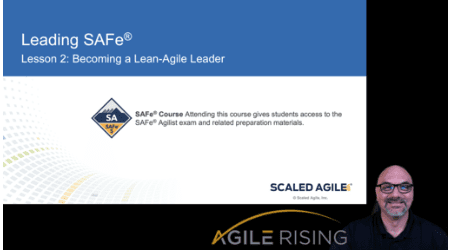
I mounted the two panel lights on the wall flanking my primary camera position. Like when I was two years old, I learned quickly that lights create shadows. So, I used a cheap lamp with an LED bulb (5k or more) as a backdrop light to help reduce shadows on my green screen (more on that in a minute).
Notably, the overhead light on my ceiling fan does me no justice—it merely highlights my male pattern baldness to the point of mediocrity. I cried a little, on the inside, when I first noticed it. Key takeaway: unfiltered light is harmful to your video stream (and your appearance).
So, you should experiment with different lighting and positions of the illumination from at least three angles, preferably no unfiltered light from any direction. Use a sheet of printer paper as a cheap filter if you do not invest in a light that comes with a filter.
Natural light, I have read, is excellent, but you need to be able to create distance between your shot and the light source so that you don’t get beams on your face. I have a window in my home office that I covered with easel paper to filter the direct sunlight coming in from the east in the morning. Trust me; you do not want rays of light on your face. Or in an eyeball. Until the end of the story, at least.
Setting the Scene
Once you get the lighting situation wrestled to submission, it is time to tackle pulling all of your content—PowerPoints, video streams, pictures—together into a meaningful presentation. I chose Open Broadcaster Software (OBS)—it’s open and free—as the programming platform on which to experiment. There are commercial software options that you may find on your own, but OBS has worked for me in live events quite well.
Rather than writing a book here to explain the configuration basics of OBS, I created a quick video. I’m not a pro video editor, so please give me some remedial credits for effort.
The Chroma Key (green screen)
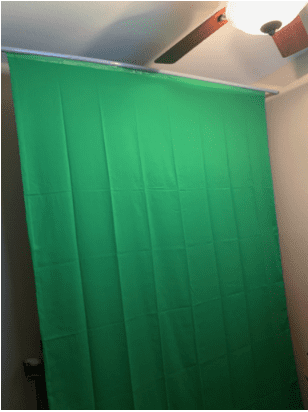
Many video teleconferencing software tools have a virtual green screen feature that allows you to choose pictures or videos for a background. They work ok but can be distracting because the AI doesn’t always frame you correctly in front of the background. And I haven’t found a way in Zoom or Microsoft Teams to adjust overlays or scale with the basic features.
You’ll want to set up a green screen in your studio. Thanks to the COVID-19 pandemic, quality structured green screen products are hard to find. So I had to adapt a solution using a 6×10 foot muslin green screen and some old-fashioned handyman ingenuity.
With just one trip to a home improvement store and my garage, I got the parts I needed to build a retractable screen.
I used 10 feet of electrical conduit wrapped in a three-quarter-inch schedule 40 PVC pipe and taped the muslin on with regular packing tape. The pipe fits over the conduit and makes a functional scroll so that I can roll up the screen when not needed.
Multicamera angles
As an instructor, you may want some options for different scenes. Perhaps you would like to stand up for some of your instruction in front of a marker board or the SAFe Big Picture. In OBS, as we learned earlier, you can configure different scenes to suit your instruction scenario. I have a scene for sitting down and presenting slides. I have a standup scene set up in front of the green screen. Also, I can use my third camera (a GoPro Hero4) for a wide shot in front of the open wall in my office where I can place the Big Picture, Implementation Roadmap, marker board, etc.
Depending on what material and desired instruction format you prefer, you’ll want to choose an appropriate scene based on your preferences. The goal is to replicate physical interface benefits while minimizing the negatives and enhancing the presentation and instruction quality with virtual capabilities.
I chose the ~US$200 Canon R800 because of its ability to zoom optically/digitally for scene adjustments. I can set the camera up on a tripod in different scenes and zoom to frame the shot correctly. If you choose a non-webcam-based device, you will need a capture card like the AV.io HD. This expensive tool may be avoided by only using your built-in webcam along with an aftermarket webcam (or two or three) that connects via a USB interface.
Sounds of home, at work
Kids screaming in the background. The neighbor is cutting the grass. We’ve all been there, or at least I have.
I love my iMac and MacBook Pro, but the built-in microphones quickly lose effectiveness. Now, imagine me speaking while typing, and you also get to listen to the clickety-click of my keyboard. In essence, I’m forcing my students to suffer from ‘keyboard-mic-itis.’
Give the world a break and invest in a decent aftermarket USB microphone. After a fair amount of research, I chose a kit that comes with the boom and all the accessories to get great, configurable sound.
Of course, the tips and suggestions I’ve included in this post are what work for me. To see what others are doing, check out the Remote SAFe Training forum on the SAFe Community Platform.
Happy teaching!
About Marshall Guillory

Marshall Guillory is director, professional services and government practice at Agile Rising, and a Scaled Agile SPCT Candidate. He has over 25 years of business experience in software development, information technology, product management, and government fields and sectors. For the past 10+ years, he’s focused on leading digital and organizational transformations.
Share:
Back to: All Blog Posts
Next: Inspect and Adapt: How a 30-year-old PPM Company Became a Case Study in Agile Transformation